
Reporting
Reporting is a vital part of being a license holder...
CCLI relies on your reporting to distribute the royalty payments fairly and accurately to the songwriters and publishers that your licenses permit you to legally copy or reproduce.
To report, visit olr.ccli.com from any computer or mobile device.
Getting started
To report, you'll need to set up a CCLI Profile account.
-
CREATE A CCLI PROFILE
Visit olr.ccli.com. If you already have a CCLI Profile or you're a SongSelect user, Sign In using your existing username and password. Otherwise, click on Create a CCLI Profile.
-
LINK YOUR ACCOUNT TO YOUR CHURCH / ORGANIZATION
The first time you sign in, you'll be asked to link your account to your church/organization. To do this, you'll need your Access Code which you'll find in the emails we send you.
Enter this code exactly as it appears, you'll only need it once. If you can't find your Access Code, please call us at (800) 234-2446. -
ADD OTHER USERS
If you're the first person to be linked to your church/organization, you'll automatically become an Account Administrator. This means you can add other Users who will then be able to sign in and report whenever they need to. You can also assign someone else to be the Account Administrator or have more than one Account Administrator.
Click Admin from the Menu to manage your account.
An email will be sent to anyone you invite to be a User with instructions for how to sign in and where to find the online help-guides.
For more detailed instructions, click the Help link in the bar at the bottom of the Online Reporting website home page.
Quick guide: Projecting song words
If your church / organization only ever reproduces songs by projecting the words onto a screen, you'll find all the information you need on this page.
-
For each song you wish to report, enter the title in the search bar at the top of the page and click or press [Enter] on your keyboard.
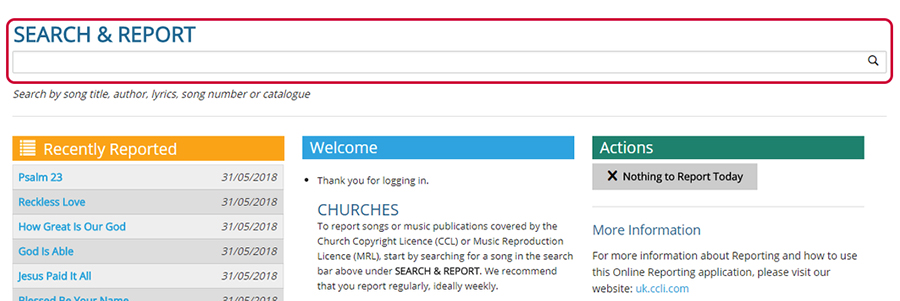
-
Choose the correct song from the search results and click Report Song
NOTE: if you're not sure whether you've found the right song, click the i symbol for more information.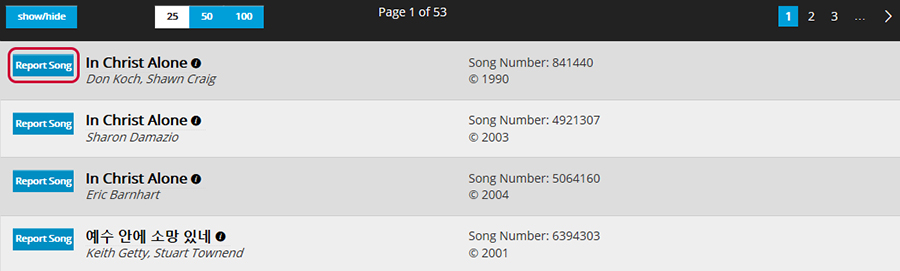
-
In the Digital box, enter the number of times you have sung that song since your last report and click Add to Report

Reporting in detail
Detailed reporting instructions for if you project song words, print song sheets, make recordings or custom arrangements, or copy sheet music.
-
For each song you wish to report, enter the title in the search bar at the top of the page and click or press [Enter] on your keyboard.
If you've reported the song before, you can also click it from the Recently Reported list or click Reporting Activity to see a list of the songs you have previously reported.
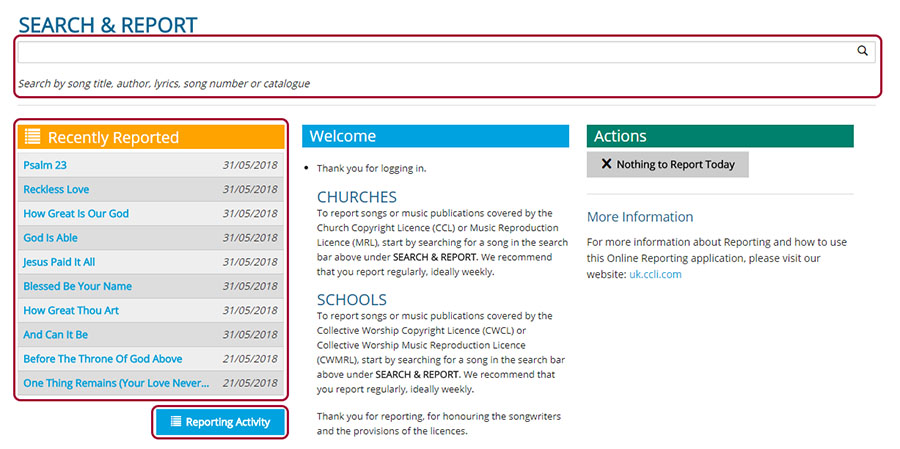
-
Choose the correct song from the search results and click Report Song
NOTE: if you're not sure whether you've found the right song, click the i symbol for more information.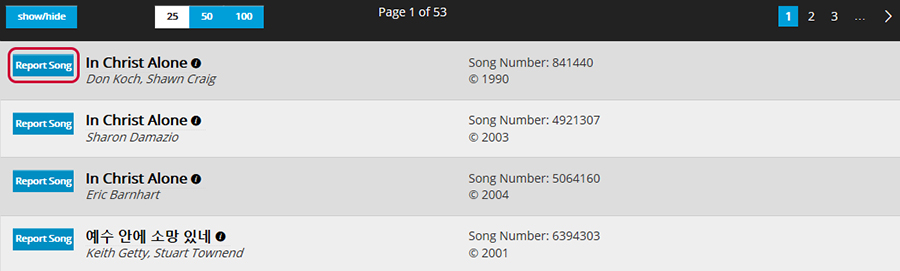
Reporting song reproductions
You should report each time you reproduce (project, type out, copy & paste) the words of a song for a worship service.

-
In the appropriate category, enter the number of occasions when you have reproduced a song since your last report.
For example; if you have projected the song in three separate services / locations, enter '3' in the Digital box.
Or, if you have printed multiple song sheets, enter '1' in the Print box.
Note: you will not be able to report any songs in the Public Domain, as these do not require reporting.
-
To finish reporting the song under the CCL, click Add to report
-
If you have also duplicated the sheet music, follow the instructions on the following page. Simply repeat the process to report your next song, or log out if you have finished reporting.
Reporting categories in brief
Use Print when you have reproduced the lyrics, chord sheets, lead sheets, or vocal sheets for the purpose of assisting the congregation or you have made a custom musical arrangement.
Digital
Use Digital when you have projected a song's lyrics.
Record
Use Record when you have recorded (audio or video) a live performance of a song.
Translation
Use Translation when you make a translation of a song into a different language (where no authorized translation exists).
To report visit olr.ccli.com
Reporting is a requirement for most CCLI license holders.
Without this valuable information, CCLI wouldn't be able to distribute royalty payments fairly to songwriters and publishers based on how frequently their
works have been reproduced.
All reporting is now done using our Online Reporting website.
Simply log in and report as you go - you don't need any software.
You can make anyone a User on the Online Reporting website, so team members share responsibility for reporting. You can even report using a smartphone
or tablet.
This step-by-step guide will walk you through the basics of the reporting process. More help is available on the reporting website itself at
olr.ccli.com.
Contact CCLI:
Phone: (800) 234-2446 Email: support@ccli.com
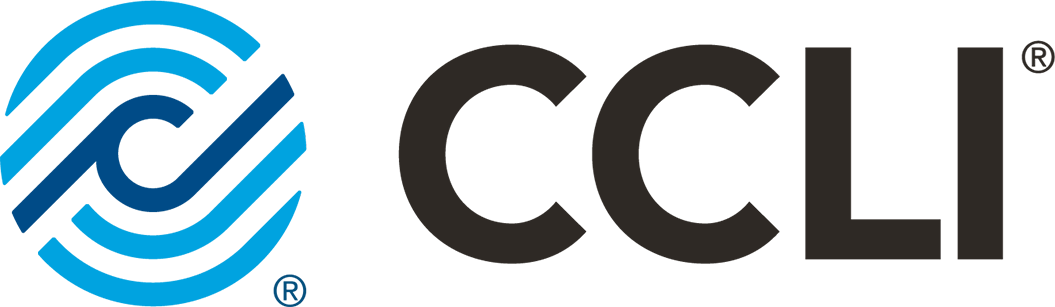
Habla con un especialista L-V 7am a 4pm, zona horaria del Pacífico.
1-800-234-2446Contacta a CCLI con preguntas o comentarios generales
CONTACTA A CCLIVer todas las opciones de atención al cliente.
OPCIONES DE ATENCIÓNComunicanos lo que necesitas para iniciar la adquisición de una licencia.
ADQUIRIR LICENCIA















